html botton按钮html submit按钮控件html表单按钮控件-html botton与html submit按钮表单控件与CSS美化,介绍form input botton按钮和html input submit按钮基本结构与用法,html按钮控件botton和submit区别,同时HTML8对html按钮美化布局。
一般提交按钮使用了html submit和html botton两种按钮控件实现同时可将按钮设置CSS样式美化为时间设计图片按钮,首先HTML8介绍html按钮基本语法结构与用法,HTML8再对按钮进行图片美化布局。
一、html submit与botton按钮基本语法结构
1、html submit按钮
在input标签里设置type="submit"即可设置此表单控件为按钮。
submit按钮代码:
<input name="" type="submit" value="提交" />
submit按钮效果截图
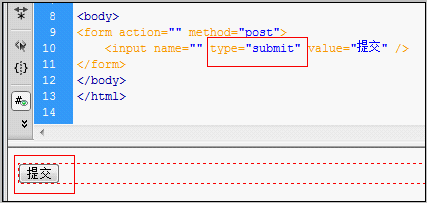
html submit按钮效果截图
2、html botton按钮
在input标签里设置type="botton"也是即可设置此表单控件为按钮。
botton按钮代码:
<input name="" type="button" value="提交" />
botton按钮截图:
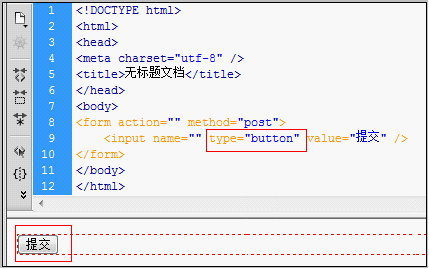
html botton按钮效果截图
二、html submit与botton按钮区别
type=button 就单纯是按钮功能
type=submit 是发送表单
但是对于从事WEB UI的人应该要注意到,使用submit来提高页面易用性:
使用submit后,页面支持键盘enter键操作,而很多WEB软件设计师,可能没有注意到submit统一.
用button后往往页面不支持enter键了。所以需要支持enter键,必须要设置个submit,默认enter键对页面第一个submit进行操作。
<input type="submit" name="b1" value="提交" onClick="bt_submit_onclick()">
执行完onClick,转到action。可以自动提交不需要onClick。所以说onclick这里可以不要。
<input type="button" name="b1" value="提交" onClick="bt_submit_onclick()">
执行完onClick,跳转文件在 js文件里控制。提交需要onClick。
比如:
1,onclick="form1.action='a.jsp';form1.submit();" 这样就实现了submit的功能了。
2,button代码
<form name="form1" method="post" action="//www.yfnd.net">
<input type="button" name="Button" value="按钮" onClick="submit()">
</form>
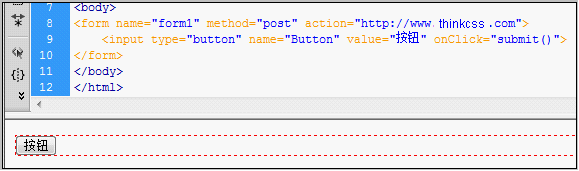
按钮截图
3,按钮HTML 代码
<input type="button" name="Button" value="Button"
onClick="javascript:windows.location.href="你的url"">
三、html submit与botton按钮美化css div布局
首先我们准备好按钮美化的按钮图片,并对input submit或botton按钮控件内添加class样式即可,设置其按钮背景为美化图片,设置好边框为零,宽度和高度。
1、对html botton按钮美化
1)、图片素材
可将图片另存为使用
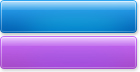
美化图片按钮素材
2)、对应完整HTML源代码:
<!DOCTYPE html>
<html>
<head>
<title>button按钮美化 在线演示-yfnd.net</title>
<!-- yfnd.net -->
<style>
html{width:100%;height:100%;}
body{background:#fff;font-size:18px;font-family:"Arial", "Tahoma", "微软雅黑", "雅黑";
line-height:18px;padding:0px;margin:0px;text-align:center}
div{padding:18px}
img{border:0px;vertical-align:middle;padding:0;margin:0}
input, button{font-family:"Arial", "Tahoma", "微软雅黑", "雅黑";border:0;
vertical-align:middle;margin:8px;line-height:18px;font-size:18px}
.btn{width:140px;height:36px;line-height:18px;font-size:18px;
background:url("bg26.jpg") no-repeat left top;color:#FFF;padding-bottom:4px}
</style>
</head>
<body>
<p>
<form id="form1" name="form1" method="" action="//www.yfnd.net/" target="_blank">
<div>
<input type="button" class="btn" value="按钮" onmouseover="this.style.backgroundPosition='left -36px'"
onmouseout="this.style.backgroundPosition='left top'" />
</div>
</form>
</p>
</body>
</html>
3)、botton效果截图
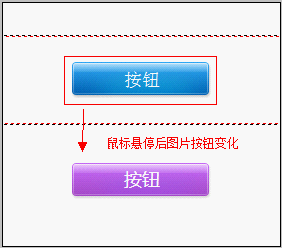
botton美化效果截图
4)、在线演示:查看案例
5)打包下载(包括html文件+图片素材)
2、对html submit按钮美化
1)、图片素材
可将图片另存为使用
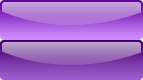
按钮图片素材 鼠标右键另存为使用
2)、对应完整HTML源代码:
<!DOCTYPE html>
<html>
<head>
<title>submit按钮美化 在线演示-yfnd.net</title>
<!-- yfnd.net -->
<style>
html { width:100%; height:100%; }
body { background:#fff; font-size:18px; font-family:"Arial", "Tahoma", "微软雅黑", "雅黑";
line-height:18px; padding:0; margin:0; text-align:center; }
div { padding:18px }
img { border:0px; vertical-align:middle; padding:0px; margin:0px; }
input, button { font-family:"Arial", "Tahoma", "微软雅黑", "雅黑"; border:0;
vertical-align:middle; margin:8px; line-height:18px; font-size:18px }
.btns { width:143px; height:40px; background:url("bg11.jpg") no-repeat left top; color:#FFF; }
</style>
</head>
<body>
<p>
<form id="form1" name="form1" method="" action="//www.yfnd.net/" target="_blank">
<div>
<input type="submit" class="btns" onmouseover="this.style.backgroundPosition='left -40px'"
onmouseout="this.style.backgroundPosition='left top'" value="提交" />
</div>
</form>
</p>
</body>
</html>
3)、submit按钮效果截图
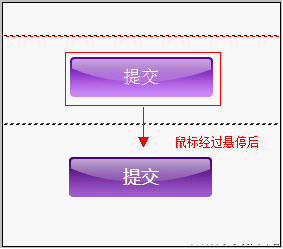
html submit美化后效果截图
4)、在线演示:查看案例
5)、打包下载(包括图片素材+DIV+CSS文件):
